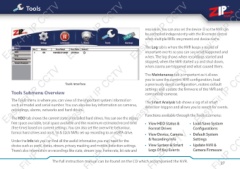Page 27 - Zip-NVR-Quick-Start-Guide
P. 27
Tools
Easy-Fit IP
CCTV
Easy-Fit IP CCTV
Easy-Fit IP
CCTV
Easy-Fit IP CC
resolution. You can also set the device ID so the NVR can
be controlled independently with the IR remote control
when multiple NVRs are present and device name.
The Log tab is where the NVR keeps a record of
important events so you can see what happened and
when. The log shows when recordings started and
stopped, when the NVR started up and shut down,
when alarms are triggered and what caused them.
Easy-Fit IP
CCTV
Easy-Fit IP CCTV
Easy-Fit IP
CCTV
Easy-Fit IP CC
Tools Interface The Maintenance tab is important as it allows
you to save the current NVR configuration, load
Tools Submenu Overview a previously saved configuration, restore default
settings and update the firmware of the NVR and
The Tools menu is where you can view all the important system information compatible cameras.
such as model and serial number. You can also see key information on cameras,
recordings, alarms, networks and hard drives. The Smart Analysis tab shows a log of all smart
The HDD tab shows the current state of installed hard drives. You can see the status, detection triggers and allows you to search for events.
free space available, total space available and the maximum estimated record time
(free time) based on current settings. You can also set the overwrite behaviour, Functions available through the Tools submenu:
format hard drives and on 8, 16 & 32ch NVRs set-up recording to an eSATA drive.
Under the Info tab you can find all the useful information you may need for the • View HDD Status & • Load/Save System
device such as ports, status, stream, privacy masking and motion detection settings. Format Drives Configurations
There’s also information on recordings like state, stream type, frame rate, bit rate and • View Device, Camera • Default System
& Recording Info Settings
• View System & Smart • Update NVR &
Logs Of Key Events Camera Firmware
it IP
CCTV
it IP CCTV
it IP
CCTV
it IP CC
The full instruction manual can be found on the CD which accompanied the NVR. 27