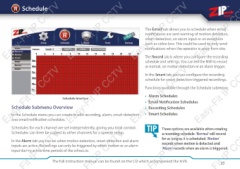Page 25 - Zip-NVR-Quick-Start-Guide
P. 25
Schedule
Easy-Fit IP
CCTV
Easy-Fit IP CCTV
Easy-Fit IP
CCTV
Easy-Fit IP CC
The Email tab allows you to schedule when email
notifications are sent warning of motion detection,
smart detection, an alarm input or an exception
such as video loss. This could be used to only send
notifications when the operator is away from site.
The Record tab is where you configure the recording
schedule and settings. You can tell the NVR to record
as normal, on motion detection or an alarm trigger.
In the Smart tab you can configure the recording
schedule for smart detection triggered recordings.
Functions available through the Schedule submenu:
• Alarm Schedules
• Email Notification Schedules
• Recording Schedules
• Smart Schedules
Three options are available when creating
a recording schedule. ‘Normal’ will record
for as long as it is scheduled. ‘Motion’
records when motion is detected and
‘Alarm’ records when an alarm is triggered.
Easy-Fit IP
CCTV
Easy-Fit IP CCTV
Easy-Fit IP
CCTV
Easy-Fit IP CC
Schedule Interface
Schedule Submenu Overview
In the Schedule menu you can create or edit recording, alarm, smart detection
and email notification schedules.
Schedules for each channel are set independently, giving you total control.
Schedules can then be copied to other channels for a speedy setup.
In the Alarm tab you can set when motion detection, smart detection and alarm
inputs are active. Recordings can only be triggered by either motion or an alarm
input during active time periods of the schedule.
it IP
CCTV
it IP CCTV
it IP
CCTV
it IP CC
The full instruction manual can be found on the CD which accompanied the NVR. 25