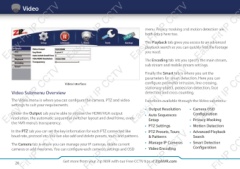Page 26 - Zip-NVR-Quick-Start-Guide
P. 26
Video
Easy-Fit IP
CCTV
Easy-Fit IP CCTV
Easy-Fit IP
CCTV
Easy-Fit IP CC
menu. Privacy masking and motion detection are
both setup here too.
The Playback tab gives you access to an advanced
playback search so you can quickly find the footage
you need.
The Encoding tab lets you specify the main stream,
sub stream and mobile stream settings.
Easy-Fit IP
CCTV
Easy-Fit IP CCTV
Easy-Fit IP
CCTV
Easy-Fit IP CC
Video Interface Finally the Smart tab is where you set the
parameters for smart detection. Here you can
Video Submenu Overview configure perimeter intrusion, line crossing,
stationary object, pedestrian detection, face
The Video menu is where you can configure the camera, PTZ and video detection and cross counting.
settings to suit your requirements.
Under the Output tab you’re able to choose the HDMI/VGA output Functions available through the Video submenu:
resolution, the automatic sequential switcher layout and dwell time, even
the NVR menu’s transparency. • Output Resolution • Camera OSD
In the PTZ tab you can set the key information for each PTZ connected like • Auto Sequences Configuration
baud rate, protocol etc. You can also add and delete presets, tours and patterns. Setup • Privacy Masking
The Camera tab is where you can manage your IP cameras, delete current • PTZ Settings • Motion Detection
cameras or add new ones. You can configure each camera’s settings and OSD • PTZ Presets, Tours • Advanced Playback
& Patterns Search
• Manage IP Cameras • Smart Detection
• Video Encoding Configuration
it IP
CCTV
it IP CCTV
it IP
CCTV
it IP CC
26 Get more from your Zip NVR with our Free CCTV tips at ZipNVR.com