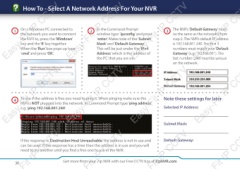Page 30 - Zip-NVR-Quick-Start-Guide
P. 30
How To - Select A Network Address For Your NVR
Easy-Fit IP
CCTV
Easy-Fit IP CCTV
Easy-Fit IP
CCTV
Easy-Fit IP CC
1 On a Windows PC connected to 2 In the Command Prompt 3 The NVR’s ‘Default Gateway’ must
the network you want to connect window type ’ipconfig’ and press be the same as the network’s from
the NVR to, press the ‘Windows’ ‘enter’. Make note of the ‘Subnet step 2. The NVR’s default IP address
key and the ‘R’ key together. Mask’ and ‘Default Gateway’. is 192.168.001.240. The first 3
When the ‘Run’ box pops up type This will be just under the ‘IPv4 numbers must match your ‘Default
‘cmd’ and press ‘OK’. Address’ which is the address of Gateway’ (e.g. 192.168.001). The
the PC that you are on. last number (240) must be unique
on the network.
Easy-Fit IP
CCTV
Easy-Fit IP CCTV
Easy-Fit IP
CCTV
Easy-Fit IP CC
4 To see if the address is free you need to ping it. When pinging make sure the Note these settings for later
NVR is NOT plugged into the network. In Command Prompt type ‘ping address’
e.g. ‘ping 192.168.001.240’ Selected IP Address:
Subnet Mask:
it IP
CCTV
it IP CCTV
it IP
CCTV
it IP CC
If the response is ‘Destination Host Unreachable’ the address is not in use and Default Gateway:
can be used. If the response has a time then the address is in use and you will
need to try another until you find a free one to use in the NVR.
30 Get more from your Zip NVR with our Free CCTV tips at ZipNVR.com