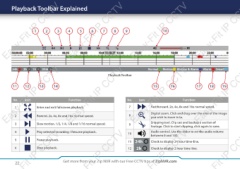Page 22 - Zip-NVR-Quick-Start-Guide
P. 22
Playback Toolbar Explained
12 345 6789
Easy-Fit IP 10
CCTV
Easy-Fit IP CCTV
Easy-Fit IP
CCTV
Easy-Fit IP CC
Easy-Fit IP Playback Toolbar
CCTV
15 16 17 18 19
Easy-Fit IP CCTV
Easy-Fit IP
CCTV
Easy-Fit IP CC
11 12 13 14
No. Icon Function No. Icon Function
1 Enter and exit fullscreen playback. 7 Fast forward. 2x, 4x, 8x and 16x normal speed.
2 Rewind. 2x, 4x, 8x and 16x normal speed. 8 Digital zoom. Click and drag over the area of the image
you wish to zoom in to.
3 Slow motion. 1/2, 1/4, 1/8 and 1/16 normal speed. 9 Snipping tool. Clip out and backup a section of
4 Play selected recording / Resume playback. footage. Click to start clipping, click again to save.
10 Audio control. Use the slider to set the audio volume
between 0 and 100.
it IP
CCTV
it IP CCTV
it IP
CCTV
it IP CC
5 Pause playback. 11 Check to display 24 hour time-line.
6 Stop playback. 12 Check to display 2 hour time-line.
22 Get more from your Zip NVR with our Free CCTV tips at ZipNVR.com