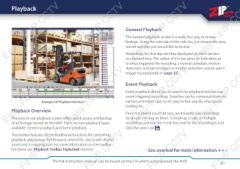Page 21 - Zip-NVR-Quick-Start-Guide
P. 21
Playback
Easy-Fit IP
CCTV
Easy-Fit IP CCTV
Easy-Fit IP
CCTV
Easy-Fit IP CC
General Playback
The General playback screen is a really fast way to review
footage. Using the calendar in the side bar just choose the year,
month and day you would like to review.
Recordings for that day are then displayed on the time-line
as coloured bars. The colour of the bar gives an indication as
to what triggered the recording, a normal schedule, motion
detection, and alarm trigger or motion detection and an alarm
trigger (as explained on page 22).
Easy-Fit IP
CCTV
Easy-Fit IP CCTV
Easy-Fit IP
CCTV
Easy-Fit IP CC
Example Of Playback Interface Event Playback
Playback Overview Event playback allows you to search for, playback and backup
event triggered recordings. Searches can be narrowed down by
The easy to use playback screen offers quick access and backup camera and event type so it’s easy to find exactly what you’re
of all footage stored on the NVR. There are two playback types looking for.
available: General playback and Event playback. From the search result list you can instantly play recordings
The toolbar features all the traditional functions for controlling by simply clicking on them. To back-up single or multiple
playback, play/pause, fast forward, rewind etc. along with digital recordings just tick the check box next to the recording(s) and
zoom and a snipping tool. For more information on the toolbar click the save icon .
functions see ‘Playback Toolbar Explained’ overleaf.
See overleaf for more information ???
it IP
CCTV
it IP CCTV
it IP
CCTV
it IP CC
The full instruction manual can be found on the CD which accompanied the NVR. 21