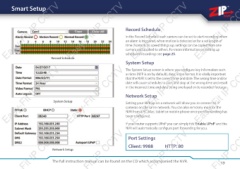Page 19 - Zip-NVR-Quick-Start-Guide
P. 19
Smart Setup
Easy-Fit IP
CCTV
Easy-Fit IP CCTV
Easy-Fit IP
CCTV
Easy-Fit IP CC
Record Schedule Record Schedule
System Setup
Network Setup In the Record Schedule each camera can be set to start recording when
an alarm is triggered, when motion is detected or for a set length of
time (Normal). To speed things up, settings can be copied from one
camera and applied to others. For more information on setting up
scheduled recordings see page 25.
System Setup
The System Setup screen is where you configure key information such
as time (NTP is on by default), date, video format. It is vitally important
that the NVR is set to the correct time and date. The wrong time and/or
date will cause schedules to start and stop at the wrong time and result
in the incorrect time and date being overlayed on to recorded footage.
Network Setup
Setting your NVR up on a network will allow you to connect to IP
cameras on the same network. You can also remotely monitor the
NVR from a PC, Mac, tablet or mobile phone once port forwarding has
been configured.
If your router supports UPnP you can simply tick ‘Enable UPnP’ and the
NVR will automatically configure port forwarding for you.
Easy-Fit IP
CCTV
Easy-Fit IP CCTV
Easy-Fit IP
CCTV
Easy-Fit IP CC
it IP Port Settings HTTP: 80
CCTV Client: 9988
it IP CCTV
it IP
CCTV
it IP CC
The full instruction manual can be found on the CD which accompanied the NVR. 19