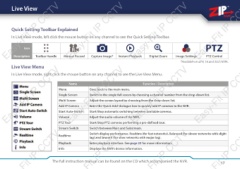Page 17 - Zip-NVR-Quick-Start-Guide
P. 17
Live View
Easy-Fit IP
CCTV
Easy-Fit IP CCTV
Easy-Fit IP
CCTV
Easy-Fit IP CC
Quick Setting Toolbar Explained
In Live View mode, left click the mouse button on any channel to see the Quick Setting Toolbar.
Icon Toolbar Handle Manual Record Capture Image* Instant Playback Digital Zoom Image Settings PTZ Control
Description
*Available on all 8, 16 and 32ch NVRs.
Live View Menu
In Live View mode, right click the mouse button on any channel to see the Live View Menu.
Easy-Fit IP
CCTV
Easy-Fit IP CCTV
Easy-Fit IP
CCTV
Easy-Fit IP CC
Name Function / Description
Menu Goes back to the main menu.
Single Screen Switch to the single full screen by choosing a channel number from the drop-down list.
Multi Screen Adjust the screen layout by choosing from the drop-down list.
Add IP Camera Enter the ‘Quick Add’ dialogue box to quickly add IP cameras to the NVR.
Start Auto-Switch Start/Stop automatic switching between available cameras.
Volume Adjust the audio volume of the NVR.
PTZ Tour Start/Stop PTZ cameras performing a pre-defined tour.
Stream Switch Switch between Main and Substream.
Switch display performance. Realtime (for fast networks), Balanced (for slower networks with slight
Realtime lag) and Smooth (for slow networks with major lag).
Enter playback interface. See page 23 for more information.
Playback Displays the NVR’s device information.
Info
it IP
CCTV
it IP CCTV
it IP
CCTV
it IP CC
The full instruction manual can be found on the CD which accompanied the NVR. 17