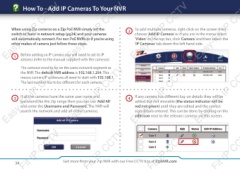Page 34 - Zip-NVR-Quick-Start-Guide
P. 34
How To - Add IP Cameras To Your NVR
Easy-Fit IP
CCTV
Easy-Fit IP CCTV
Easy-Fit IP
CCTV
Easy-Fit IP CC
When using Zip cameras on a Zip PoE NVR simply set the 2 To add multiple cameras, right click on the screen then
switch to ‘Auto’ in network setup (pg24) and your cameras choose ‘Add IP Camera’ or if you are in the menu select
will automatically connect. For non PoE NVRs or if you’re using ‘Video’ on the top bar, click ‘Camera’ and then select the
other makes of camera just follow these steps. ‘IP Cameras’ tab down the left hand side.
1 Before adding an IP camera you will need to set its IP
address (refer to the manual supplied with the cameras).
The cameras need to be on the same network segment as
the NVR. The default NVR address is 192.168.1.254. This
means camera IP addresses all need to start with 192.168.1.
The last number has to be different for each camera.
Easy-Fit IP
CCTV
Easy-Fit IP CCTV
Easy-Fit IP
CCTV
Easy-Fit IP CC
3 If all the cameras have the same user name and 4 If any camera has different log-on details they will be
password like the Zip range then you can use ‘Add All’ added but not viewable (the status indicator will be
and enter the Username and Password. The NVR will red not green) until they are edited and the correct
search the network and add all of the cameras. sign details entered. This can be done by clicking on the
edit icon next to the relevant camera, on this screen.
it IP
CCTV
it IP CCTV
it IP
CCTV
it IP CC
34 Get more from your Zip NVR with our Free CCTV tips at ZipNVR.com