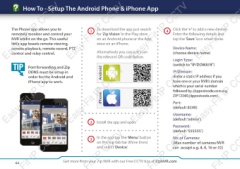Page 44 - Zip-NVR-Quick-Start-Guide
P. 44
How To - Setup The Android Phone & iPhone App
Easy-Fit IP Easy- iFiPthoIneP AndroidCCTV Easy-Fit IP CCTV Easy-Fit IP
CCTV CCTV Easy-Fit IP CC
The Phone app allows you to 1 To download the app just search 4 Click the ‘+’ to add a new device.
remotely monitor and control your for ‘Zip Vision’ in the Play store Enter the following details and
NVR whilst on the go. This useful on an Android phone or the App tap the ‘Save’ icon when done.
little app boasts remote viewing, store on an iPhone.
remote playback, remote record, PTZ Device Name:
control and relay control. Alternatively you can just scan (choose device name)
the relevant QR code below. Login Type:
Port forwarding and Zip (switch to “IP/DOMAIN”)
DDNS must be setup in IP/Domain:
order for the Android and (Enter a static IP address if you
iPhone app to work. have one or your NVR’s domain
Easy-Fit IP Easy-Fit IP which is your serial number Easy-Fit IP CC
CCTV CCTVfollowed by @ippostcode.com e.g.
2 Install the app and open. ZIP12345@ippostcode.com)
Port:
(default 8240)
Username:
(default ‘admin’)
Password:
(default ‘555555’)
No. of Cameras:
(Max number of cameras NVR
can accept e.g. 4, 8, 16 or 32)
it IP
CCTV
it IP CCTV
it IP
CCTV
it IP CC
3 In the app tap the ‘Menu’ button
on the top tab bar (three lines)
and select ‘Device’.
44 Get more from your Zip NVR with our Free CCTV tips at ZipNVR.com