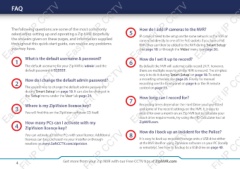Page 4 - Zip-NVR-Quick-Start-Guide
P. 4
FAQ
Easy-Fit IP
CCTV
Easy-Fit IP CCTV
Easy-Fit IP
CCTV
Easy-Fit IP CC
The following questions are some of the most commonly 5 How do I add IP cameras to the NVR?
asked when setting up and operating a Zip NVR. Hopefully IP cameras need to be setup on the same network as the NVR or
the answers given on these pages, and information supplied connected directly to one of the PoE sockets if you have a PoE
throughout this quick-start guide, can resolve any problems NVR. They can then be added to the NVR during ‘Smart Setup’
you may have. (see page 18) or through the ‘Video’ menu (see page 26).
1 What is the default username & password? 6 How do I set it up to record?
The default username for your Zip NVR is ‘admin’ and the By default the NVR will automatically record 24/7, however,
default password is ‘555555’. there are multiple ways to set the NVR to record. The simplest
way is to do it during ‘Smart Setup’ on page 18. To setup
a recording schedule see page 25. Finally for manual
recording see the front panel on page 6 or the IR remote
control on page 13.
7 How long can I record for?
Recording times depend on the Hard Drive you have fitted
and some of the record settings on the NVR. It is easy to
record for over a month on an Zip NVR but to calculate your
exact drive requirements, try using the HD Calculator tool at
ZipNVR.com.
8 How do I back up an incident for the Police?
It is easy to back up recorded footage onto a USB drive either
at the NVR itself or using ZipVision software on your PC (locally
or remotely). See how to backup to a USB drive on page 40.
Easy-Fit IP
CCTV
Easy-Fit IP CCTV
Easy-Fit IP
CCTV
Easy-Fit IP CC
2 How do I change the default admin password?
The easiest way to change the default admin password is
during ‘Smart Setup’ on page 18. It can also be changed in
the ‘Setup’ menu under the ‘User’ tab page 24.
3 Where is my ZipVision licence key?
You will find this on the ZipVision software CD itself.
4 How many PCs can I activate with my
ZipVision licence key?
You can activate up to five PCs with your licence. Additional
licences can be purchased via your installer or through
resellers on www.SoftCCTV.com/zipvision.
it IP
CCTV
it IP CCTV
it IP
CCTV
it IP CC
4 Get more from your Zip NVR with our Free CCTV tips at ZipNVR.com